Navigation Overview
All windows have two main sets of controls for navigation, the sidebar to the left and the settings bar on the upper right. Additionally, just below the settings bar, if present, current alerts can be displayed.
Sidebar
The sidebar allows navigation between all the various tabs in the application. The current tab is highlighted in red. Via the < and > arrow beside the logo, the sidebar can be collapsed to reduce the amount of space taken:
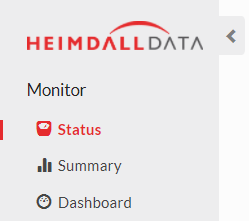 collapses to:
collapses to: 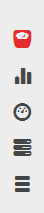
Settings Bar

The settings bar currently provides the currently logged in user, and a gear. The gear provides options to sign our or change the password. Future settings options may also be presented here.
Alerts

In the alert section, up to three alerts may be displayed. In order to hide (but not delete) an alert, use the check. In order to permanently delete an alert, use the X. All alerts can be managed in the admin->alerts section as well.
Object Management
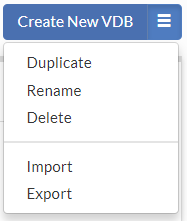
For each section that manages a configuration object, there is a menu in the upper right-hand of the configuration section. Options will include:
- Create New
: To create a new object of this type - Duplicate: In order to create an identical copy, but under another name
- Delete: To delete the currently selected object
- Import: To import a previously exported configuration object
- Export: Export the currently selected object
When using the export function, all dependencies are exported with the object, i.e. when exporting a Virtual Database object, it will also export the associated rules and data sources. The exception for this is that the driver objects will not include the actual driver file associated with it, but only the configuration name and settings. If on loading a driver config however, there is already an existing configuration in place, then the data source will point to the existing driver configuration, without loading the settings in the configuration file. This could, for example, result in the loss of customized template URL's for AWS environments. Please refer to the json file for any custom settings and verify they are correct on the restoration of a VDB.
Change Control

When interacting with configuration objects, any time a change is made to the object, it is flagged as changed using a yellow alert icon at the top, and the option to revert or commit the configuration. In the sidebar, any section with pending changes will be colored yellow. By selecting revert, the change is prevented, and the configuration restored to the initial state, while a commit will push the configuration to the server and the proxies/drivers.
Context Help
Nearly every label in the system is configured to provide a tool-tip for additional help when the mouse hovers over it. Additionally, many icons used will provide additional information in this way, such as the icons on the rules tab.