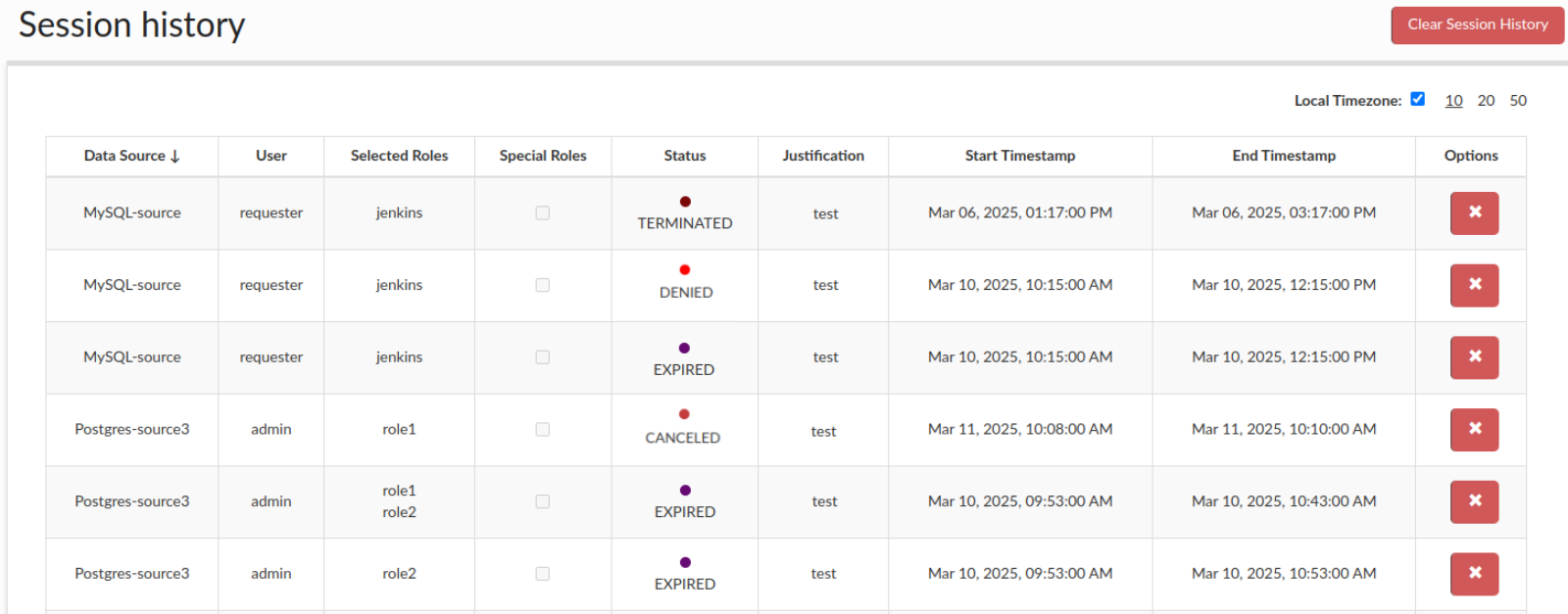Session history overview
The Session History tab provides different functionality depending on the user's role.
For Portal Users
- Portal Users can view only their own past sessions.
- Portal Users can delete only their own session data - once deleted, the session will no longer be visible to the user.
For Admins
- Admins can view the complete history of all users' sessions.
- Admins can delete any session, regardless of ownership - sessions deleted by an admin are removed from visibility for all users.
- Admins can filter records by enabling the "Show deleted" checkbox. This includes sessions that were deleted by users and would otherwise be hidden.
Data Retention
Note: Even if session data is deleted and no longer visible in the interface, all data remains stored in the portal's database for auditing and compliance purposes.
Sessions visible in this tab are not associated with any database user or their credentials. Either they were never assigned, or their credentials were already removed. Admins can filter the records by checking the "Show deleted" checkbox, which will also display those that were removed from the history. The "Status" column indicates the manner in which the session ended:
- DENIED: The session was denied by one of the approvers, as such credentials were never given.
- CANCELED: The session was ended due to cancellation by the requesting user.
- TERMINATED: An admin terminated the session.
- EXPIRED: The session timed out.
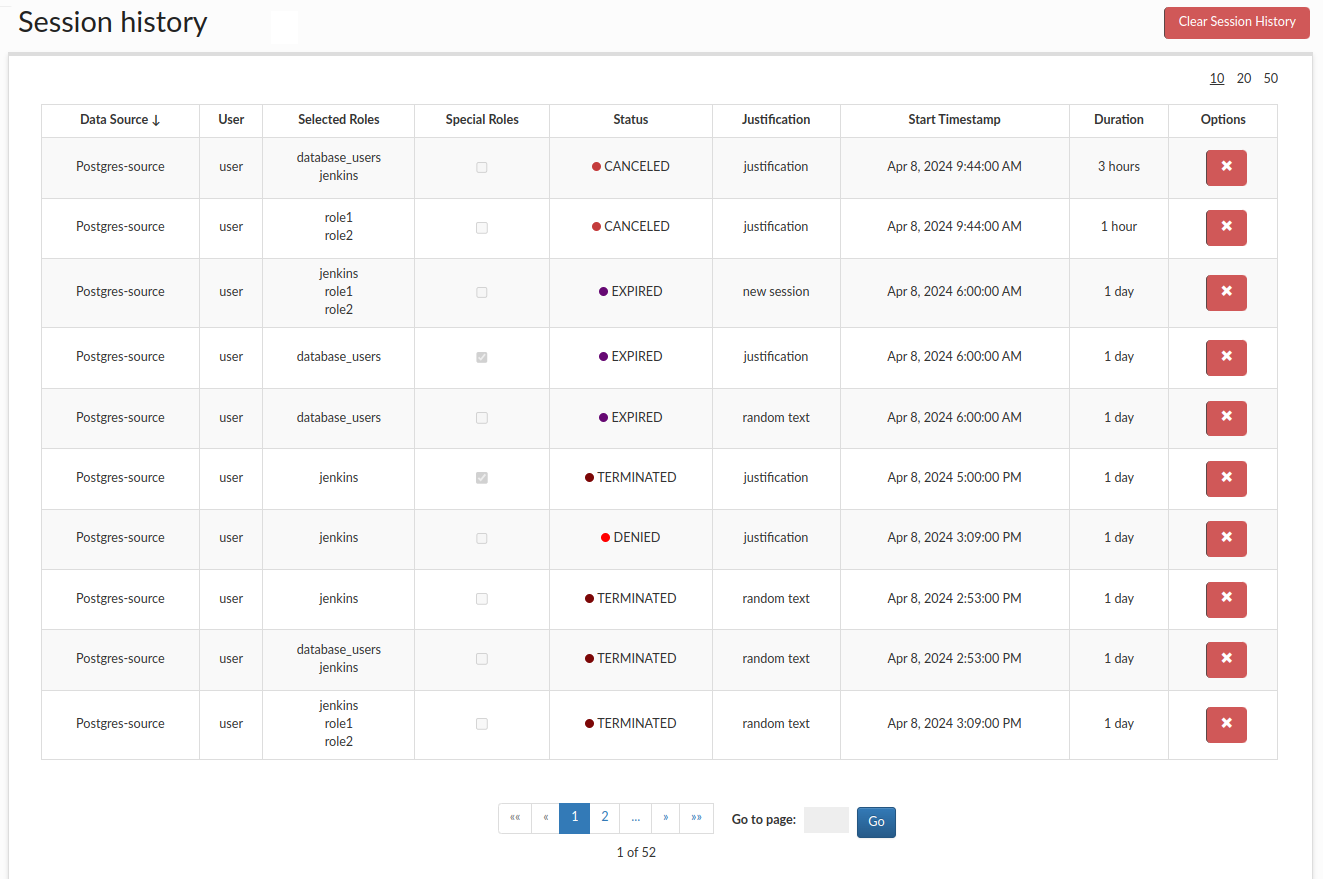
Note: If a grayed-out element with the suffix “base_portal_user” appears at the bottom of the selected roles list, it means the session was requested with the "Inherit Objects" option enabled (more info here: Request Access). This means the session user will gain access to objects created during their previous sessions.
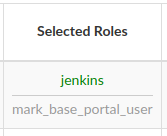
Note: By default, the time is displayed in the time zone of the Central Manager. This time zone can be identified in the column names Start Timestamp and End Timestamp, where the corresponding time zone information is appended, e.g., "UTC +1". In cases where the client is in a different time zone, the time is still shown in the Central Manager's time zone by default. However, the user can optionally select the Local Timezone checkbox, which will adjust all timestamps to the client's current time zone.